시각적으로 주도되는 디지털 세상에서 이미지는 웹사이트, 소셜 미디어, 디지털 포트폴리오, 제품 목록 등 어디에나 존재합니다. 하지만 이미지 크기가 너무 커서 웹사이트 로딩 속도가 느려지거나 저장 공간을 과도하게 차지할 수 있습니다. 이러한 문제를 해결하기 위해 이미지 압축이 자주 사용됩니다. 압축은 저장 공간을 절약하거나 웹사이트 성능을 향상시키기 위해 이미지 파일 크기를 줄이는 역할을 하지만, 과도하게 사용하면 시각적 품질이 저하될 수 있습니다.
콘텐츠 제작자, 웹 개발자, 마케터, 사진작가에게 이미지가 압축되었는지, 그리고 얼마나 압축되었는지 아는 것은 품질 기준을 유지하는 데 매우 중요합니다. 대규모 사진 라이브러리를 관리하든 온라인에 미디어를 게시하든, 이미지가 압축되었는지 확인할 수 있다면 이미지 품질과 성능 간의 적절한 균형을 찾는 데 도움이 됩니다.
이 글에서는 이미지가 압축되었는지 확인하는 방법, 찾아야 할 도구와 징후에 대해 설명하겠습니다.
1. 이미지가 압축되었는지 확인하는 방법은?
이미지가 압축되었는지 확인하는 방법은 여러 가지가 있습니다. 간단한 시각적 검사부터 전문 도구를 사용한 상세한 메타데이터 분석까지 다양합니다.
2.1 파일 형식 및 크기 확인
초기 지표는 이미지의 파일 형식과 크기입니다. 일부 형식은 내장 압축을 사용하는 반면 다른 형식은 사용하지 않기 때문입니다.
| 체재 | 압축 유형 | 손실 유형 |
|---|---|---|
| 제이피 | 높은 | 손실 |
| PNG | 보통의 | 무손실 |
| 웹피 | 높은 | 손실 있음 또는 손실 없음 |
| 사소한 말다툼 | 선택 과목 | 손실 있음 또는 손실 없음 |
| 비엠피 | 없음 | 압축되지 않음 |
2.2 시각적 검사
이미지를 확대하면 특정 아티팩트가 압축된 것으로 나타날 수 있습니다.
- 흐릿함이나 부드러움 – 세부적인 부분을 매끄럽게 다듬을 수 있습니다.
- 블록 패턴 – 종종 심하게 압축된 JPEG에 나타납니다.
- 색상 밴딩 – 그라데이션(하늘과 같은)은 부드러운 전환 대신 뚜렷한 띠 모양을 보입니다.
- 유물 또는 후광 – 특히 텍스트나 날카로운 선의 가장자리 주변에 비정상적인 왜곡이 나타납니다.
이러한 증상은 품질이 낮거나 과도하게 압축된 JPEG 파일에서 특히 흔히 나타납니다.
2.3 이미지 메타데이터 확인
이미지 파일에는 압축이 발생했는지, 어떤 유형이 사용되었는지를 알려주는 메타데이터가 포함되어 있는 경우가 많습니다.
다음을 사용하여 이 정보를 볼 수 있습니다.
- 윈도우 : 마우스 오른쪽 버튼 클릭 > 속성 > 세부 정보 탭.
- 온라인 도구 : 다음과 같은 사이트 Get-Metadata.com 또는 EXIF 도구 .
- ImageMagick(고급) : 식별 -verbose image.jpg
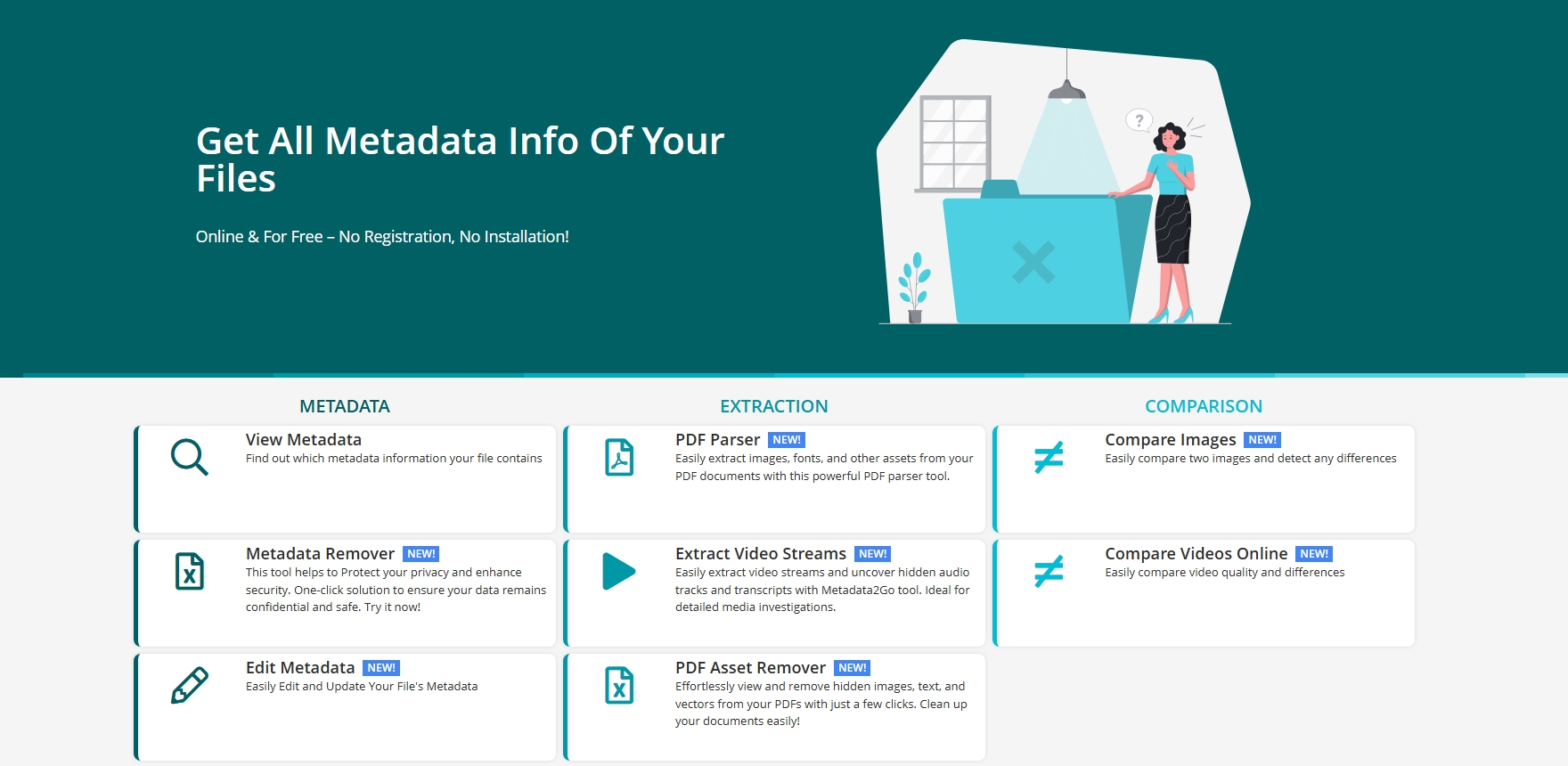
다음과 같은 필드를 찾아보세요.
- 압축: JPEG
- 품질: 70
- 프로필: EXIF
이 방법은 이미지가 낮은 품질 수준(예: 70%)으로 저장되었는지 식별하는 데 유용합니다.
2.4 JPEG 분석 도구 사용
JPEG 파일의 품질을 자세히 알아보려면 다음과 같은 도구를 사용하세요.
- JPEG스눕 : 압축 품질, 편집 내역, 심지어 사용된 카메라까지 알려주는 무료 데스크톱 소프트웨어입니다.
- 스쿠시앱 : 압축된 이미지와 원본 버전을 시각적으로 비교할 수 있는 Google의 웹 도구입니다.
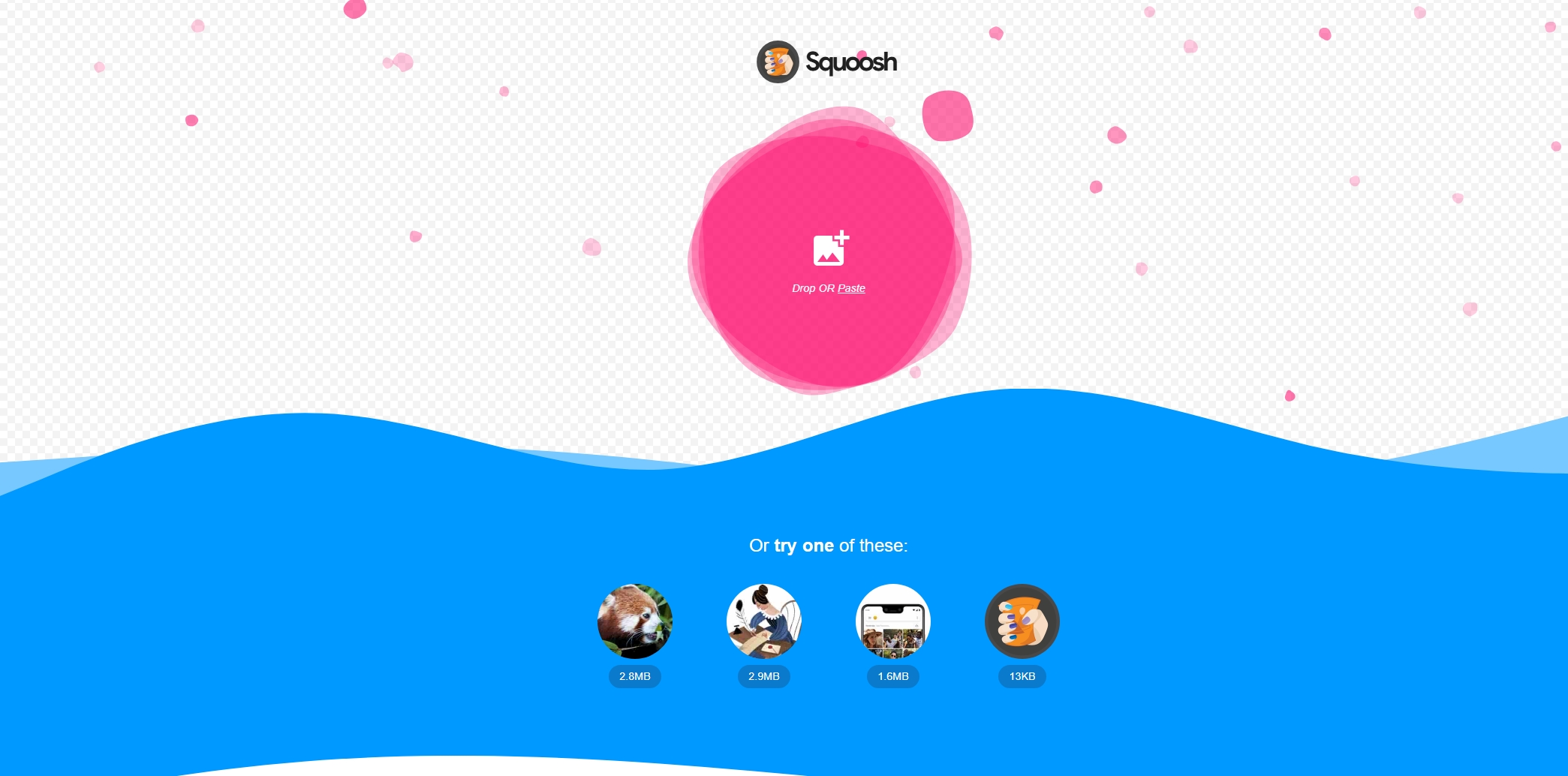
이러한 도구를 사용하면 압축이 얼마나 공격적인지, 시각적 품질이 저하되었는지 여부를 평가할 수 있습니다.
2. 무료로 사용하기 쉬운 것을 사용해 보세요 Swyshare 이미지 압축기
이미지 압축을 직접 실험하거나 품질을 손상시키지 않고 이미지 크기를 줄이려는 경우 Swyshare 이미지 압축기는 완벽한 도구입니다.
Swyshare 이미지 압축기 높은 시각적 품질을 유지하면서 이미지를 효율적으로 압축하도록 설계된 무료 온라인 도구입니다. JPEG, PNG, WebP를 포함한 주요 이미지 형식을 지원하며, 복잡한 소프트웨어 설치 없이 빠른 결과를 원하는 사용자에게 이상적입니다.
주요 특징 :
- 무료이며 가입이 필요하지 않습니다 : 계정을 만들지 않고도 완전히 무료로 사용할 수 있습니다.
- 다양한 형식 지원 : JPEG, PNG, WebP를 쉽게 압축합니다.
- 일괄 업로드 : 여러 개의 이미지를 한 번에 업로드하고 압축합니다.
- 사용하기 쉬운 인터페이스 : 브라우저 창에 파일을 놓고 Swyshare 압축을 자동으로 처리합니다.
- 압축 결과 미리보기 : 다운로드하기 전에 원본 이미지와 압축 이미지를 비교하세요.
품질을 손상시키지 않고 이미지를 압축하는 것이 얼마나 쉬운지 알아보세요. Swyshare :
- 접속하세요 Swyshare 이미지 압축기를 사용하여 이미지를 끌어다 놓거나 수동으로 선택하여 업로드하세요.
- "무손실 압축" 모드를 켜고 "압축"을 클릭합니다. Swyshare 최적화된 설정을 사용하여 이미지를 자동으로 압축합니다.
- Swyshare 압축된 이미지를 원본과 직접 미리 보고 비교할 수 있습니다. 만족스러우면 압축된 이미지를 .zip 형식으로 대량 다운로드할 수 있습니다.
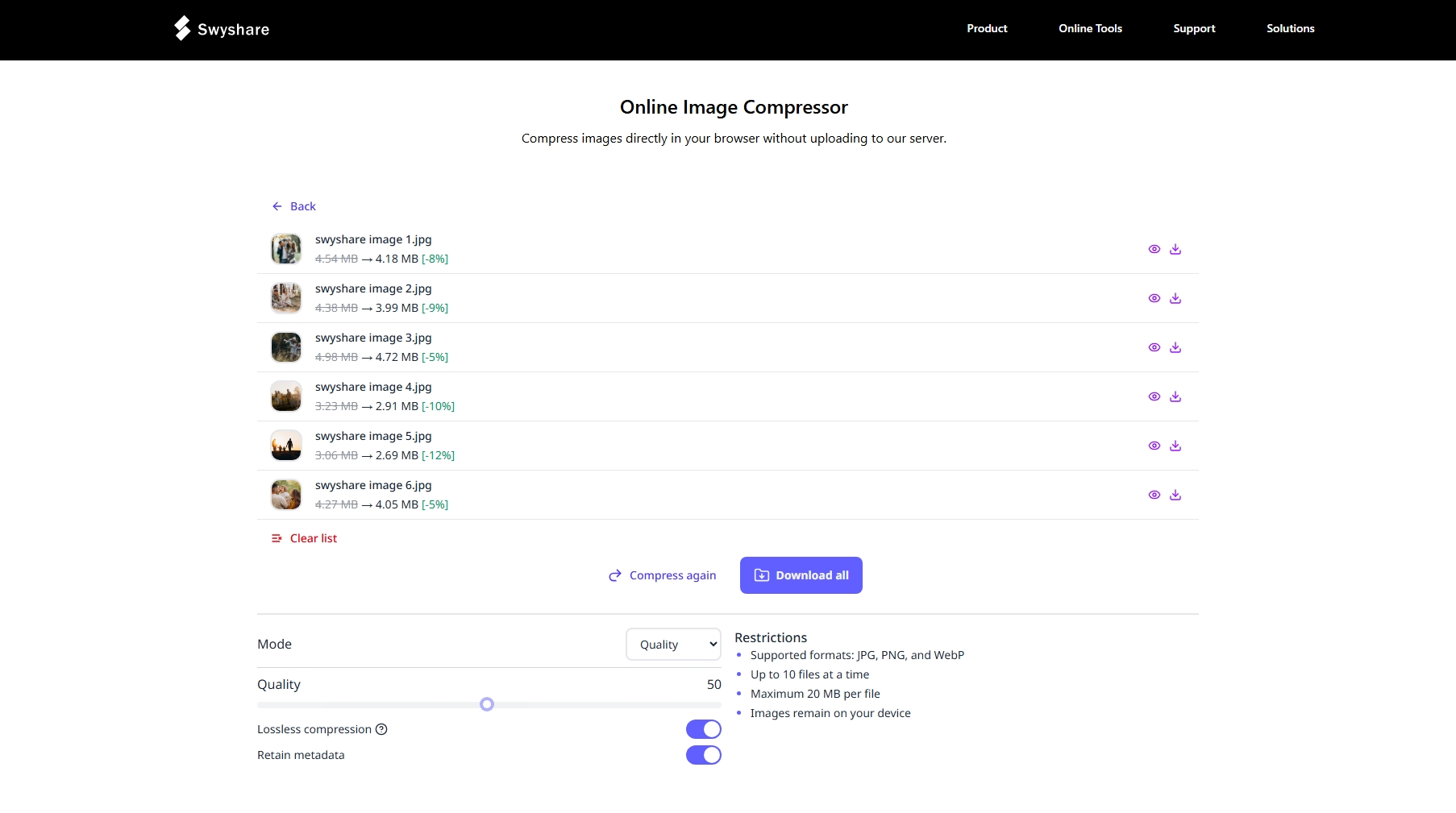
3. 결론
이미지가 압축되었는지 확인하는 방법을 아는 것은 시각적 품질을 유지하고, 전문적인 결과를 보장하며, 웹사이트나 애플리케이션의 성능을 최적화하는 데 필수적입니다. 파일 형식을 분석하든, 시각적 아티팩트를 찾든, 메타데이터를 확인하든, 온라인 도구를 사용하든, 이미지가 압축되었는지, 그리고 얼마나 압축되었는지 확인할 수 있는 방법은 다양합니다.
하지만 압축률 확인 외에도, 화질을 손상시키거나 복잡한 소프트웨어를 사용하지 않고도 이미지를 직접 압축하는 것이 좋습니다. 바로 이 부분에서 Swyshare 이미지 압축기는 탁월합니다. 사용자 친화적이고 효과적이며 무료이고 모든 브라우저에서 사용할 수 있습니다. 웹사이트, 소셜 미디어 또는 개인 저장소에 이미지를 업로드할 때 Swyshare 추측 없이 시각적 요소를 최적화하는 데 도움이 됩니다.
노력하다 Swyshare 이미지 압축기 오늘, 이미지 압축이 얼마나 간단하고 효과적인지 직접 경험해보세요.