인터넷 다운로드 관리자(IDM)는 인터넷에서 파일, 비디오, 문서를 다운로드하는 데 가장 널리 사용되는 다운로드 가속기 중 하나입니다. 빠른 속도와 브라우저 통합 덕분에 강력한 도구이지만, 다른 소프트웨어와 마찬가지로 한계가 있습니다. IDM 사용자를 종종 막히게 하는 오류 중 하나는 다음과 같은 끔찍한 메시지입니다. "IDM에서 이 보호된 스트림을 다운로드할 수 없습니다."
이런 문제가 발생하는 이유와 해결 방법이 궁금하셨다면, 잘 찾아오셨습니다. 이 가이드에서는 IDM이 보호된 스트림에서 실패하는 이유와 필요한 콘텐츠를 캡처하고 저장하는 간단한 대안을 사용하는 방법을 설명합니다.
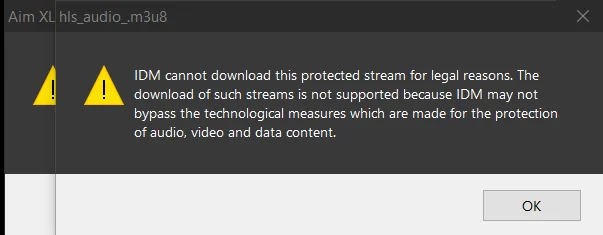
1. IDM이 이 보호된 스트림을 다운로드할 수 없는 이유는 무엇입니까?
IDM은 정적 파일과 간단한 미디어 스트림을 다운로드하는 데 매우 유용합니다. 하지만 보호된 콘텐츠의 경우 종종 문제가 발생합니다. 그 이유는 다음과 같습니다.
- 암호화된 스트리밍 프로토콜
많은 최신 웹사이트, 특히 Netflix, Disney+, Amazon Prime Video와 같은 스트리밍 플랫폼과 Udemy, Coursera와 같은 교육 플랫폼은 HLS 및 DASH와 같은 암호화 프로토콜을 사용합니다. 이러한 프로토콜은 콘텐츠를 IDM이 복원할 수 없는 암호화된 청크로 분할합니다.
- 직접 미디어 URL 없음
IDM은 직접 파일 URL을 감지하여 다운로드합니다. 비디오가 스크립트나 세션 기반 토큰 뒤에 삽입된 경우, IDM은 캡처할 실제 스트림을 찾을 수 없습니다. 이는 보안이나 저작권상의 이유로 직접 다운로드 링크를 제공하지 않는 웹사이트에서 흔히 발생하는 문제입니다.
- 브라우저 통합 제한 사항
IDM은 Chrome, Firefox 및 기타 브라우저와 통합되지만, 많은 사이트에서 사용하는 JavaScript 난독화 또는 콘텐츠 보호 기능을 우회할 수 없습니다. 이로 인해 실제 비디오를 감지하고 다운로드할 수 없습니다.
- IDM은 법적 이유로 보호된 스트림을 다운로드할 수 없습니다.
이것은 중요한 점입니다. 때때로 IDM 의도적으로 차단하다 저작권 및 법적 제약으로 인해 특정 유형의 콘텐츠를 다운로드하는 경우.
DRM 기술을 사용하여 동영상을 보호하는 웹사이트는 저작권법 및 콘텐츠 라이선스 계약을 준수하기 위해 이러한 조치를 취하고 있습니다. IDM 개발자는 이러한 보호 기능을 복호화하거나 우회하는 행위를 지원하지 않습니다. 이는 국제 저작권법을 위반할 수 있기 때문입니다. 따라서 법적 이유로 다운로드가 금지된 플랫폼에서 이 오류가 발생하는 것입니다.
2. IDM 대신 사용하기 쉬운 최고의 레코더를 사용해 보세요.
IDM에서 특정 비디오를 다운로드할 수 없어 답답하시다면, 가장 좋은 해결책은 화면 녹화 프로그램을 사용하는 것입니다. 화면 녹화 프로그램은 화면에 재생되는 내용을 정확하게 녹화하는 도구입니다. 가장 많이 추천하는 프로그램 중 하나는 다음과 같습니다. Recordit 모든 콘텐츠에 사용할 수 있는 가볍고 직관적인 화면 녹화 도구입니다.
2.1 무엇입니까? Recordit ?
Recordit 데스크톱에서 실시간으로 비디오와 오디오를 캡처할 수 있도록 설계된 사용자 친화적인 화면 녹화 프로그램입니다. 스트림을 디코딩하거나 숨겨진 URL을 찾는 대신, Recordit 간단히 화면에서 재생되는 내용을 기록합니다. IDM이 극복할 수 없는 제한을 우회합니다.
2.2 이유 Recordit 더 나은 대안은 무엇인가?
- DRM 및 암호화 제한을 우회합니다.
부터 Recordit 파일을 다운로드하는 것이 아니라 화면을 캡처하는 것입니다. DRM, 암호화 또는 파일 URL 부족으로 제한되지 않습니다. 콘텐츠를 볼 수 있다면 녹화할 수 있습니다.
- 사용하기 쉽습니다
전문적인 기술은 필요 없습니다. 녹화 영역을 선택하고 "녹화"를 누른 후 녹화를 시작하세요. IDM처럼 브라우저 연동이나 복잡한 설정은 필요 없습니다.
- 고품질 출력
Recordit 고해상도 비디오(최대 1080p 또는 4K)와 시스템 오디오 녹음을 지원하므로 저장된 파일의 모양과 사운드가 원본 스트림과 똑같습니다.
- 모든 웹사이트 또는 플랫폼 캡처
와 함께 Recordit , 다음을 녹음할 수 있습니다.
- 넷플릭스 & 훌루
- 유튜브 & 비메오
- 온라인 강좌(Udemy, Coursera, Skillshare)
- 라이브 스트리밍
- 페이스북이나 인스타그램 동영상
- 비공개 비디오 콘텐츠
스트리밍 비디오를 재생할 수 있다면 녹화할 수도 있습니다.
- 최소 시스템 부하
Recordit 효율적으로 설계되었습니다. 시스템 부하를 유발하지 않으므로 고화질 동영상도 지연이나 버퍼링 없이 녹화할 수 있습니다.
2.3 사용 방법 Recordit 보호된 스트림을 캡처하려면?
- 검은 화면 문제를 방지하려면 브라우저 설정에서 하드웨어 가속을 끄세요.
- 캡처하려는 비디오를 열고 원하는 품질로 설정하세요.
- 다운로드, 설치 및 실행 Recordit 그리고 녹화 영역(전체 화면 또는 사용자 지정 창)을 선택합니다.
- 시스템 오디오 녹음을 활성화하여 비디오에서 소리를 캡처한 다음 비디오를 재생하고 녹음을 시작합니다.
- 작업이 끝나면 "녹화 중지"를 클릭하고 소프트웨어 "파일" 탭에서 녹화된 스트림을 찾으세요.
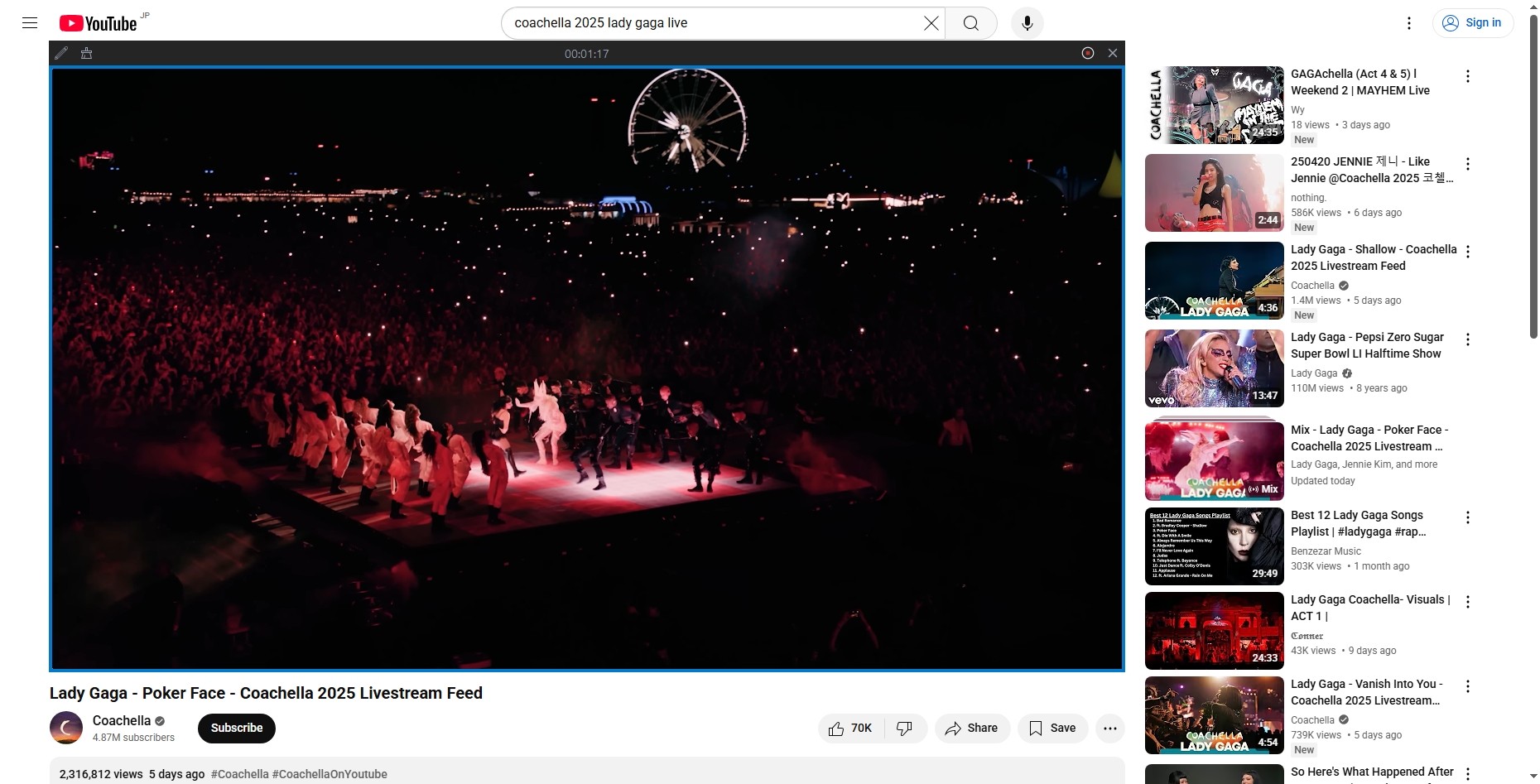
3. 결론
인터넷 다운로드 관리자(IDM)는 일상적인 다운로드 작업에 신뢰할 수 있는 도구이지만, 오늘날 점점 더 보안이 강화되고 암호화되는 스트리밍 콘텐츠를 처리하도록 설계되지 않았습니다. "IDM에서 이 보호된 스트림을 다운로드할 수 없습니다"와 같은 메시지가 그 어느 때보다 흔하게 발생하며, 법적 및 기술적 보호 조치가 마련되어 있기 때문에 이러한 메시지는 종종 피할 수 없습니다.
제한 사항에 맞서 싸우는 대신 더 현명한 접근 방식을 취하십시오. Recordit 화면에서 볼 수 있는 모든 비디오를 손쉽게 녹화할 수 있습니다. 라이브 스트리밍, 프리미엄 강좌, 보호된 영화 등 어떤 영상이든 Recordit 다운로드도, 제한도, 골치 아픈 일도 없이 완벽한 제어권을 제공합니다.
다운로드가 불가능한 경우 녹음이 해결책입니다. Recordit 그것을 완수하는 도구입니다.