튜토리얼부터 웨비나, 간단한 팀 데모까지, 화면 녹화는 소통에 있어 중요한 역할을 합니다. 브라우저 기반 작업과 원격 협업이 증가하면서 크롬 화면 녹화 확장 프로그램의 인기도 그 어느 때보다 높아졌습니다. 이러한 도구들은 용량이 큰 소프트웨어를 설치하지 않고도 화면 활동을 간편하게 캡처할 수 있도록 해줍니다. 하지만 수많은 옵션 중에서 어떤 크롬 화면 녹화 프로그램이 정말 유용한 선택지일까요?
이 글에서는 최고의 크롬 화면 녹화 앱들을 살펴보고, 크롬에서 화면을 녹화하는 방법을 알아보겠습니다.
1. 2026년 최고의 크롬 화면 녹화 프로그램
다음은 성능이 가장 뛰어난 크롬 화면 녹화 확장 프로그램입니다.
1. 직기
가장 적합한 용도: 원격 팀과 비동기적 커뮤니케이션.
룸(Loom)은 사용자 친화적인 녹화 인터페이스와 간편한 공유 기능으로 업계를 선도하는 솔루션입니다. 화면, 카메라, 또는 둘 다 녹화하고 바로 링크를 전송할 수 있습니다.
주요 특징:
- 원클릭 녹화
- 자동 클라우드 업로드
- AI가 생성한 요약
- 시청자 통찰력
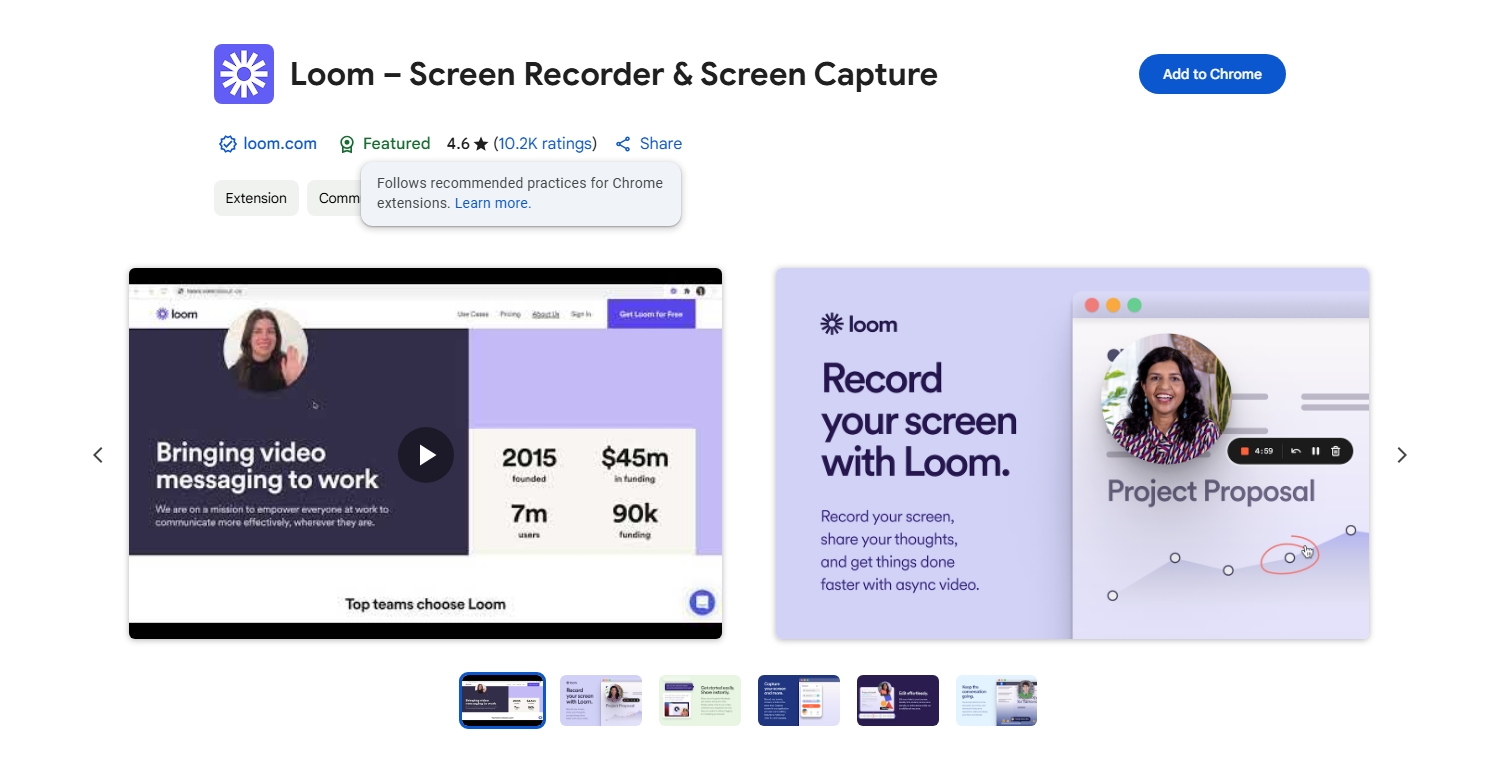
2. 스크린캐스팅
가장 적합한 용도: 교육자와 학생.
Screencastify는 보안 기능과 Google Drive 및 Classroom과의 직접적인 통합을 통해 교육자들이 손쉽게 화면을 녹화할 수 있도록 해줍니다.
주요 특징:
- 화면, 탭 또는 웹캠 녹화
- 녹음하는 동안 주석 달기
- MP4 또는 GIF로 편집하고 내보내기
- 학습을 위한 퀴즈 추가
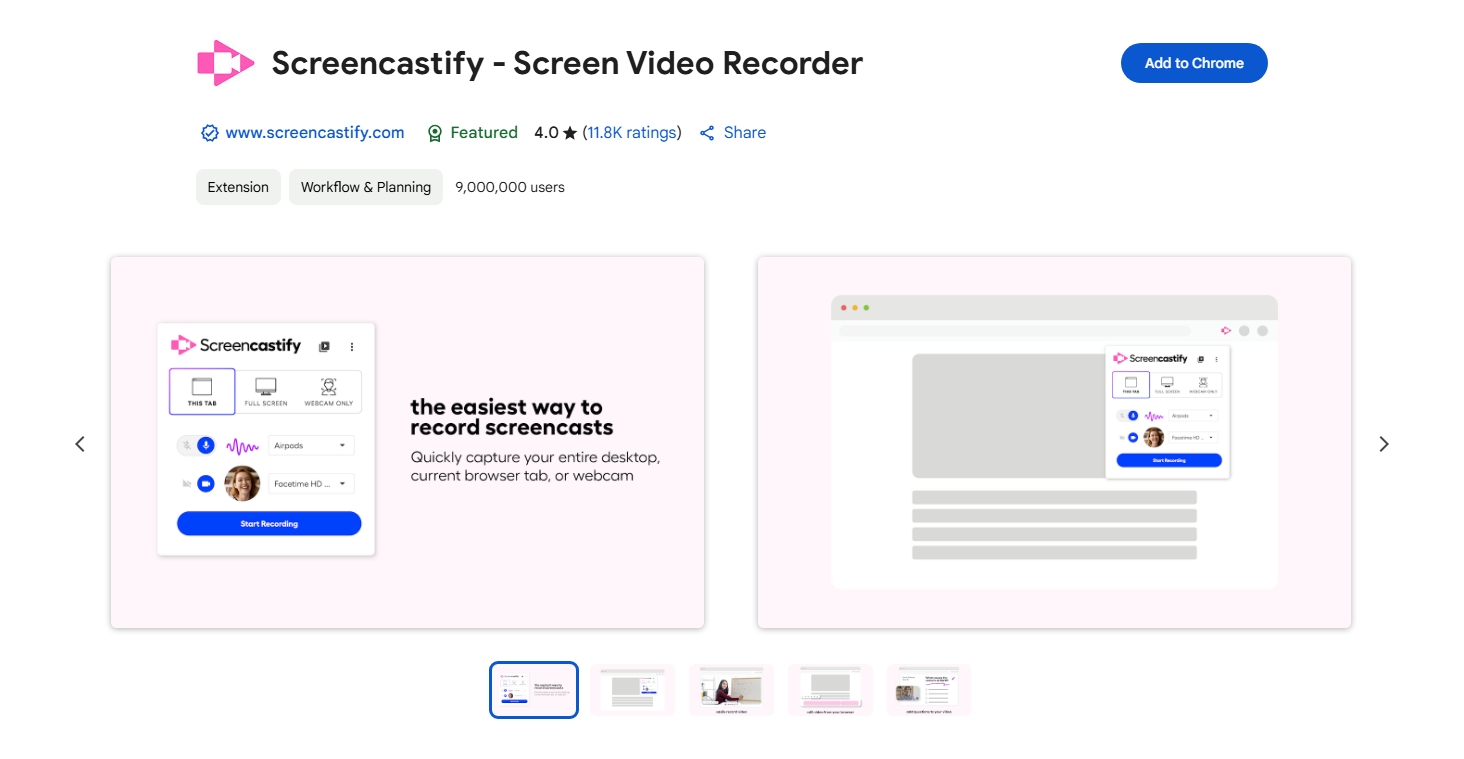
3. Google Chrome™용 화면 녹화기
가장 적합한 용도: 빠르고 간단하며 무료인 화면 녹화 솔루션이 필요한 사용자.
Google Chrome™용 화면 녹화기 시간 제한이나 워터마크 없이 화면, 웹캠 또는 둘 다를 녹화할 수 있는 무료이고 간편한 화면 녹화 확장 프로그램입니다.
주요 특징:
- 가입이나 워터마크 없음
- 녹음을 로컬로 저장
- 탭, 데스크톱 또는 웹캠을 쉽게 녹화하세요
- 가볍고 설치가 간편합니다
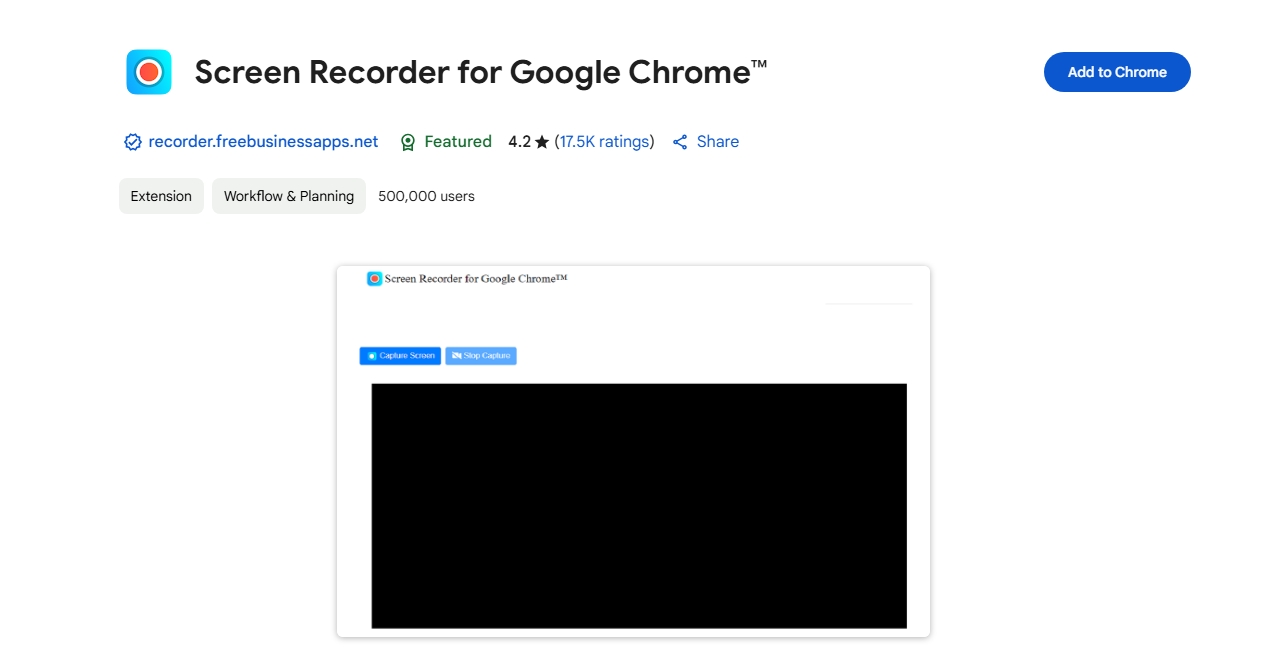
4. 멋진 스크린샷 및 화면 녹화 프로그램
가장 적합한 용도: 빠른 문서화와 데모.
이 도구는 스크린샷과 화면 녹화 기능을 하나로 제공합니다. 시각적 지침을 제공해야 하는 팀에 적합합니다.
주요 특징:
- 녹화 탭, 데스크톱 또는 카메라
- 간단한 비디오 편집 도구
- 링크를 통해 공유하거나 다운로드하세요
- 스크린샷 마크업 옵션
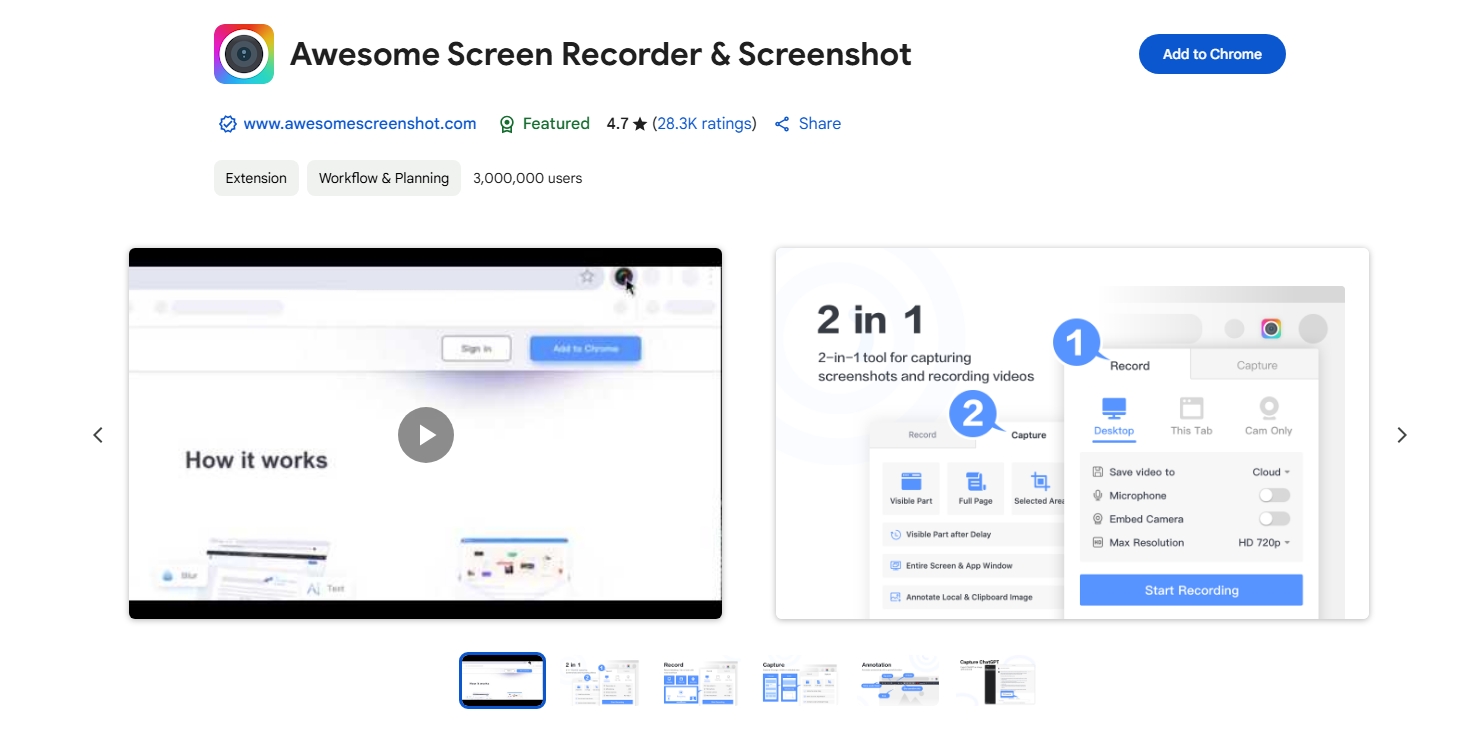
5. 스크리니티
가장 적합한 용도: 오픈 소스 및 개인 정보 보호에 중점을 둔 사용자.
Screenity는 워터마크나 추적 없이 무제한으로 녹화할 수 있는 강력한 오픈소스 크롬 확장 프로그램으로, 개인 정보 보호를 중시하는 사용자에게 이상적입니다.
주요 특징:
- 무제한 화면 녹화
- 오프라인 지원
- 워터마크 없음
- 주석 및 카메라 오버레이
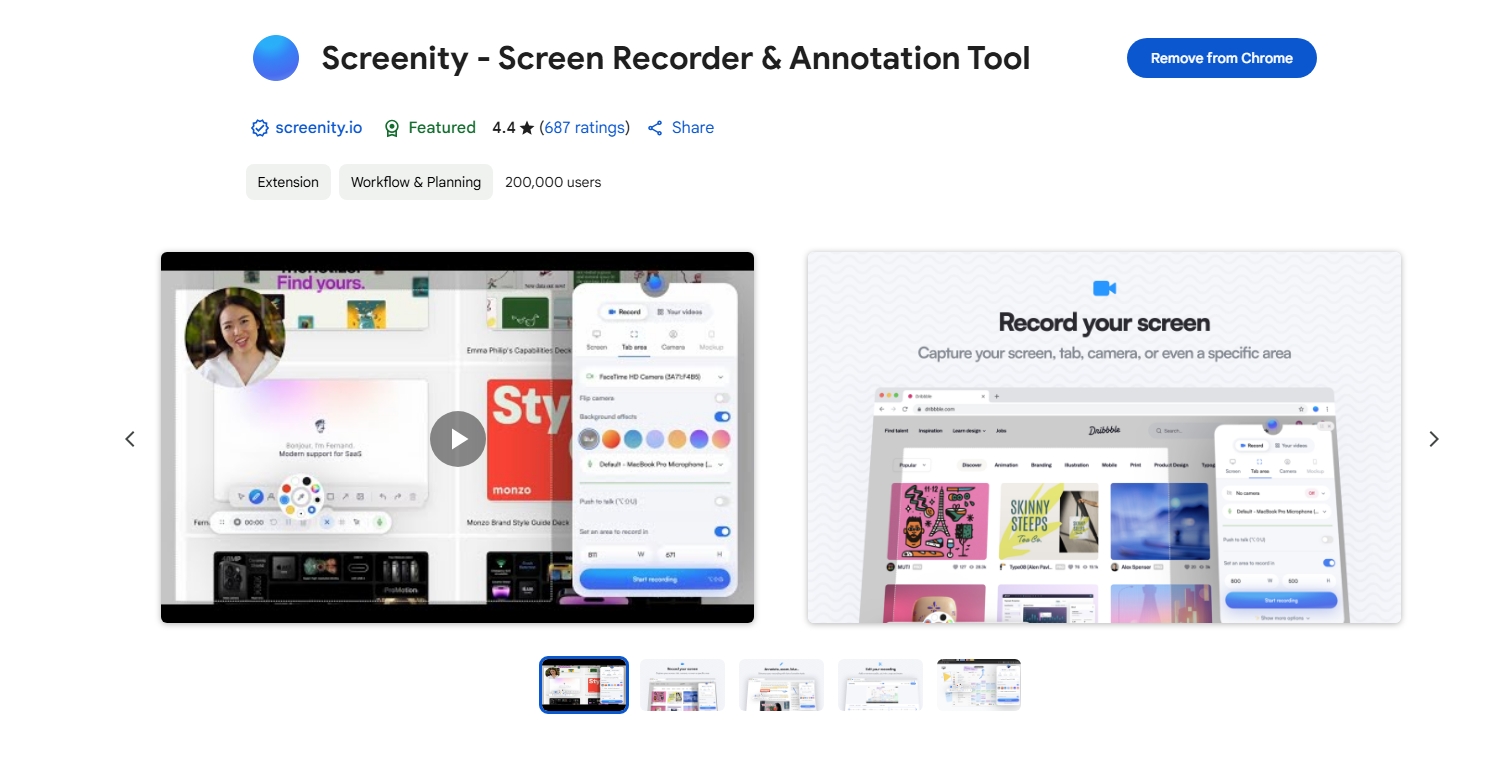
2. Google Chrome에서 화면을 녹화하는 방법은?
확장 프로그램을 사용하면 Chrome에서 화면을 녹화하는 것은 매우 간단하며, 방법은 다음과 같습니다.
- 위의 옵션에서 원하는 Chrome 화면 녹화 프로그램을 선택하여 브라우저에 추가하세요.
- 필요한 경우 확장 프로그램이 화면, 마이크, 카메라에 액세스하도록 허용합니다.
- 툴바에서 화면 녹화 확장 프로그램 아이콘을 클릭하고 Chrome에서 녹화할 내용(탭, 전체 화면 또는 창)을 선택한 후 녹화를 시작합니다.
- 화면 녹화를 중지한 다음 비디오를 직접 미리 보거나 다운로드하거나 공유하세요.
3. 크롬 화면 녹화 확장 프로그램 사용의 장단점
크롬 화면 녹화 확장 프로그램은 매우 편리하지만, 장점과 한계가 모두 있습니다.
✅ 장점:
- 빠른 설정 : 부피가 큰 데스크톱 소프트웨어를 설치할 필요가 없습니다.
- 브라우저 통합 : Chrome 탭과 웹 기반 작업을 기록하는 데 적합합니다.
- 클라우드 동기화 : 비디오를 클라우드에 자동으로 저장하여 쉽게 공유할 수 있습니다.
- 사용하기 쉬움 : 대부분 원클릭 녹음 기능과 직관적인 제어 기능을 갖추고 있습니다.
❌ 단점:
- 성능 문제 : 긴 녹화로 인해 브라우저 속도가 느려질 수 있습니다.
- 개인정보 보호 문제 : 일부 확장 프로그램은 타사 서버에 데이터를 업로드합니다.
- Chrome에 대한 종속성 : 브라우저 외부에서는 사용할 수 없습니다.
더욱 강력한 요구 사항이나 오프라인 작업의 경우 이러한 단점 때문에 Chrome 확장 프로그램은 적합하지 않습니다. 바로 이러한 경우 전용 도구가 필요합니다. Recordit 들어옵니다.
4. 사용하기 쉬운 최고의 화면 녹화 소프트웨어를 사용해 보세요. Recordit
Chrome 확장 프로그램만큼 간단하지만 더 나은 성능, 유연성 및 개인 정보 보호 기능을 갖춘 화면 녹화 솔루션을 찾고 있다면 더 이상 찾지 마세요. Recordit 는 속도, 간편함, 그리고 공유 편의성을 고려하여 설계된 초경량 화면 녹화 프로그램입니다. 최소한의 클릭만으로 화면에 표시되는 모든 내용을 캡처하고 품질 저하 없이 저장할 수 있습니다.
Chrome 화면을 쉽게 녹화하는 방법 Recordit :
- 다운로드 Recordit Windows나 Mac에 맞는 소프트웨어를 설치하고 실행하세요.
- Chrome 브라우저를 열고 사용하세요 Recordit 녹화하려는 화면 부분을 선택하고 오디오 소스, 출력 형식, 파일 위치 등의 다른 녹화 매개변수를 설정합니다.
- 녹음 시작을 클릭하고 Recordit Chrome 화면 활동을 실시간으로 기록합니다.
- 녹화 중지를 클릭하면 녹화가 완료되고 녹화된 비디오가 "파일" 탭에 표시됩니다.
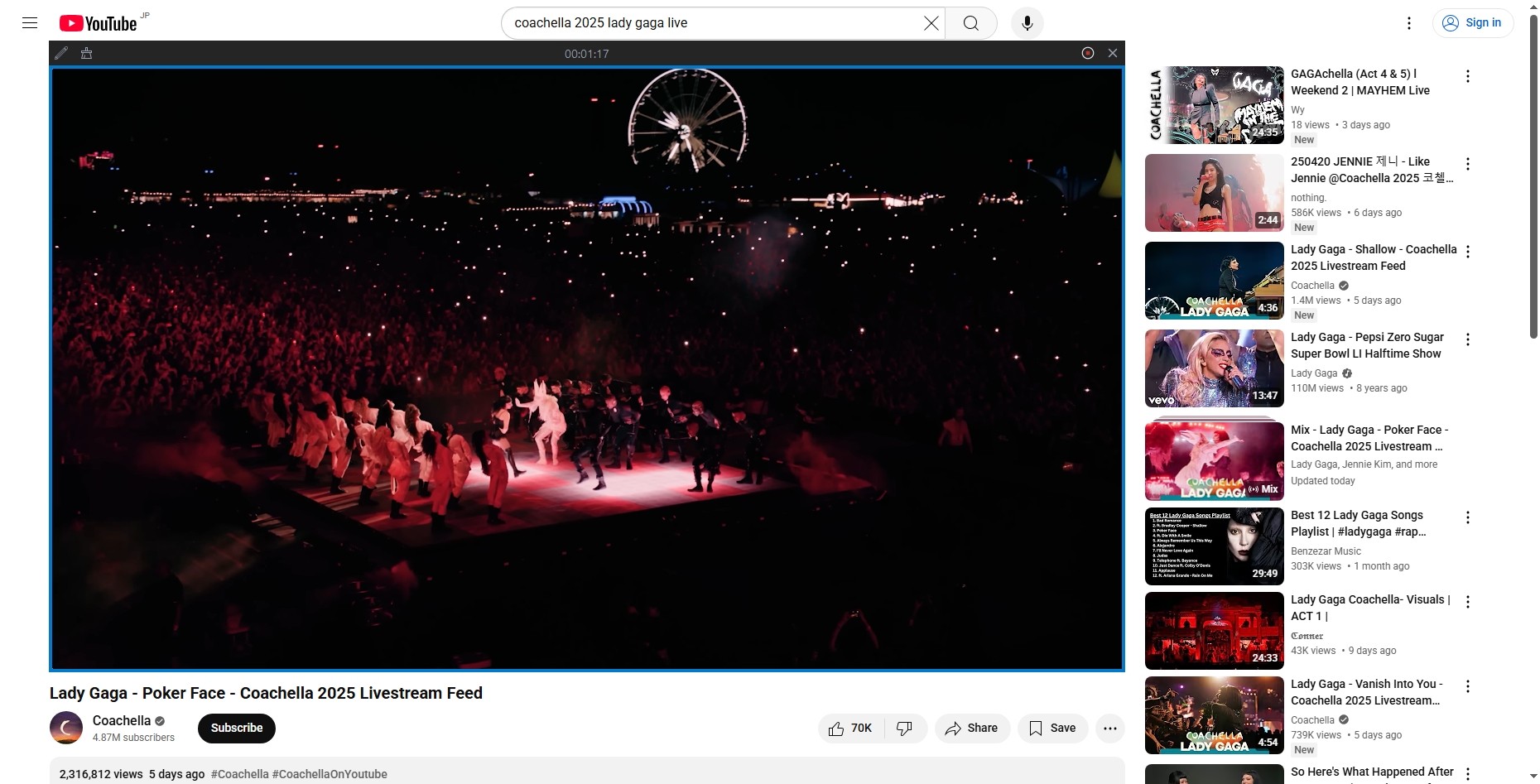
5. 왜 선택해야 하나요? Recordit 크롬 확장 프로그램을 사용하시나요?
| 특징 | 크롬 확장 프로그램 | Recordit |
|---|---|---|
| 성능 | ❌ 브라우저가 느려질 수 있습니다 | ✅ 부드럽고 안정적 |
| 파일 유형 | ⚠️ 몇 가지 옵션 | ✅ 다양한 형식 |
| 인터페이스 단순성 | ✅ 사용하기 쉽습니다 | ✅ 더욱 간단함 |
| 시스템 전체 화면 캡처 | ❌ 크롬만 해당 | ✅ 모든 앱 또는 화면 |
| 개인정보 보호 및 로컬 제어 | ⚠️ 종종 클라우드 기반 | ✅ 전체 사용자 제어 |
6. 결론
크롬 화면 녹화 앱은 교육자, 마케터, 전문가 및 일반 사용자에게 유용한 다양한 기능을 제공합니다. Loom, Screencastify, Nimbus Capture와 같은 도구는 브라우저 환경에서 탁월한 성능을 발휘하므로 간단한 작업이나 빠른 공유에 적합합니다.
그러나 보다 강력하고 개인 정보 보호에 중점을 두고 번거로움이 없는 녹음 환경을 원하신다면, Recordit 최고의 선택입니다. 사용 편의성과 성능 사이의 간극을 메워 브라우저나 시스템 속도를 저하시키지 않고도 화면 활동을 녹화, 업로드 및 공유할 수 있는 깔끔한 방법을 제공합니다.
브라우저 기반 레코더의 한계를 뛰어넘으세요. Recordit 스마트한 방법으로 녹음을 즐겨보세요.
